Can
I import a collection from a PC/Mac?
Yes,
if you are using "Chess
Tiger Pro"!
A
"game collection" is a file that contains one or
several chess games. The file name ends with ".pgn",
which means "Portable Game Notation". PGN files are
standard, and can be used by most chess apps or programs.
Our
chess app saves games in standard PGN files.
Here
is how you can transfer games collections to your iOS
device:
1. Connect your device to your computer
with a cable.
2.If you have a Mac and are using a
recent version of macOS, open Finder and
click on your iOS device's name (it should appear on the left
pane in Finder). Then click on "Files"
(located in the right pane), and finally on "Chess
Tiger Pro". Now go
directly to step 6.
If
you are using an older version of macOS or you are on a Windows
PC, launch iTunes if
it's not already launched, then proceed to step 3.
3.
In iTunes, go to your device's page:
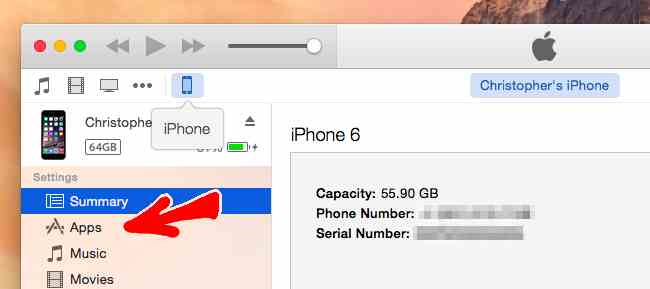
4.
Click on "Apps", as shown above. Now in the center you
can see a list of all your apps. Below this list, there is a
section called "File sharing". You may have to scroll
down to see it.
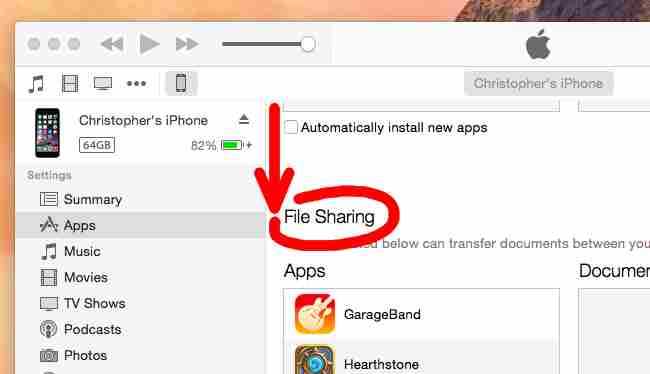
5. In the apps list under "File sharing",
you will find Chess Pro. Click on it.
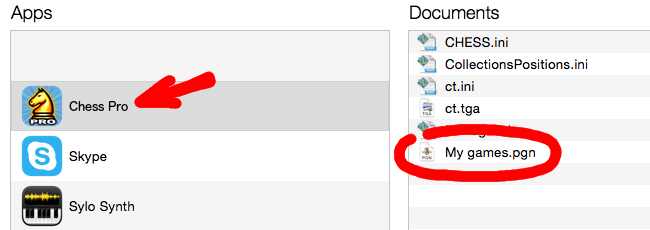
6. Now on the right side you can see the app's
files, as shown above. These files are inside your iOS
device.
7. To copy a game collection from your
computer to your device, drag a ".pgn" file from your
computer's desktop (or any folder) to Finder or iTunes. The file
will immediately be copied to your iOS device. Repeat if you have
several collections to copy.
8. You can disconnect
your device from your computer without synchronizing: the files
are copied when you drag and drop them, no need to take any
additional action.
Now in our chess app use:
Game
> Load or import game > Load a saved game
You
should be able to see your new collections in the list and to to
access their content.
|